Re-Register all DLL’s to fix “No such interface supported” error in windows 7 after installing IE7 Standalone
Disclaimer: All care No Responsibility. you follow the instructions provided at your own risk. I take no responsibility any damage you may cause. Please read the article in full before starting
To test some website stuff I tried to install IE7 on my windows 7 machine. now I cant run explorer for browsing files or accessing control panel and the like. I found an old guide for re-registering all your dll’s that I thought was quite nifty so I thought I woukld re-share it with you. (up-dated from windows 98)
The original instructions basically get you to dump all DLL files into notepad, then do a find and replace to regsvr32 them all. if you do it from c:\ like it suggests, you might get more than you need. including dll files from the recycle bin.
this fixed my problem. and I think its worth trying this way before doing it for every file on your computer.
I am going to assume your windows installation is on C:\ and in C:\ windows
1. open command promt as an administrator (You may need to find it in accessories, right click it and run as administrator if you are having issues with security rights)
2. type
CD C:\WINDOWS
(and C:\ if you werent on that drive by default)
3. type Dir *.dll /s /b > c:\regdll.bat
This will search for all dll files within c:\windows (including /subdirectories) and output them (in /bare format) into a text file on the c:\ called regdll.bat
you cant run it just yet because its just a list of files, we need to change it so that its actually got a command. open the file in your prefered text editor (notepad) and do a replace on c:\ , replacing it with Regsvr32.exe /s c:\
This is what your file should look like.
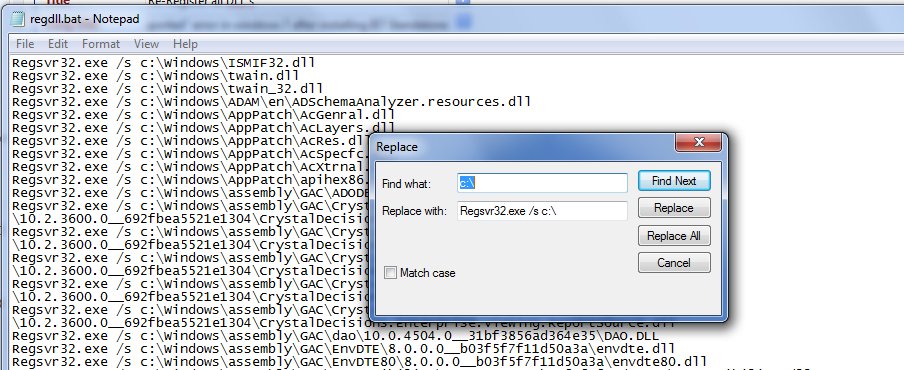
Now. before trying to run the file. I highly recommend you scrolldown until you find $patchcache$ and WinSXS folders and deleting all the references to the files within those directories in the file. (dont delete them off your computer) Leaving them in will excruciatingly increase the time to do this and very likely stuff lots up. Also John Crenshaw mentions: You probably also want to delete any lines for the temp folder, if any, since registering a DLL that may not exist later is probably not an awesome idea.
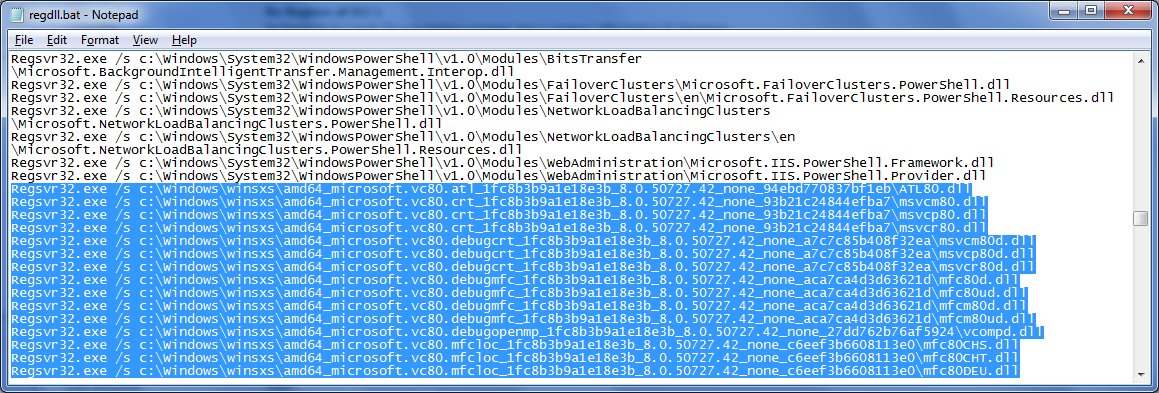
Once this is done. Save the file and run it. If you still have your command prompt as administrator open, just type c:\regdll.bat
This will register all dll files in c:\windows and subdirectories. This will take some time, (Potentially, also register files that would not normally be registered by default, (like files in $patchcache$ and other windows directories if you did not remove them). It worked for me and I dont need to do a reinstall 🙂
You will get errors. just click ok.
Comments are closed.